I like coding a lot, keeps me glued to the PC for hours. For that reason it's a need to edit the Syntax Highlighter to suit my eyes for that long. I use Code::Blocks which lets me do just that. But redesigning the theme every time a crash or a OS reinstall takes place is a mess. That's when CB Share Config comes to play. Note you'll need to use the Nightlies version of Code::Blocks in this case. Here's a guide for doing that on Ubuntu [ http://tafhim.blogspot.com/2012/05/how-to-install-codeblocks-nightlies-in.html ]
And for Windows [ http://tafhim.blogspot.com/2012/05/setup-codeblocks-nightly-on-windows.html ]
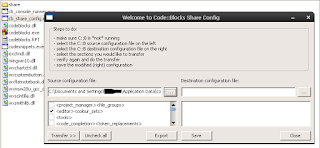
To import your themes:
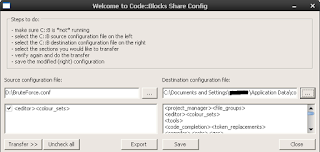
And for Windows [ http://tafhim.blogspot.com/2012/05/setup-codeblocks-nightly-on-windows.html ]
To export your themes:
- Make sure Code::Blocks is not running
- Go to Code::Blocks Installation directory and run "cb_share_config.exe". If you are using Linux, open up terminal and type "sudo cb_share_cofig" to make the effect system wide or "cb_share_config" to make the effect work only for your account. (Thanks to this page's author for the remove 'sudo' tip)
- On the left side panel, click "...." and choose, "default.conf". (For XP users, it's in "C:\Documents & Settings\
\Application Data\codeblocks\", For Linux(Ubuntu) users, it's in ~/.codeblocks/ or /home/user/.codeblocks/) - Now tick the second option, "
" - Click "Export", choose "Yes" and show the location where you want to store it.
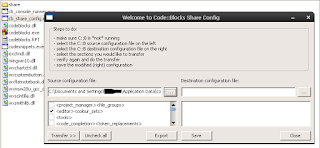
To import your themes:
- Make sure Code::Blocks is not running
- Go to Code::Blocks Installation directory and run "cb_share_config.exe" If you are using Linux, open up terminal and type "sudo cb_share_config"
- On the left side panel, click "...." and choose the file which holds the theme.
- In the right side panel choose your "default.conf" as stated above.
- Now click "Transfer >>" and give positive responses.
- Click "Save" and give positive response.
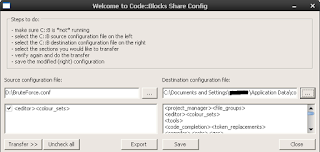



THANK YOU SOOOO MUCH I used this to get my code::blocks theme from windows to linux
ReplyDeleteit doesn't work for me ^^"
ReplyDeletefinally it works XD thank you very much
ReplyDeleteI tried copying the text from the sons of obsidian skin to a text file then changing the extension to config(.conf), however cb share config crashes when I load it for importing.I then looked inside the default.config file and saw that it's structure differs a lot .How must the config file look like for the transfer to work? Can anyone please provide a link with a good config file that might work?
ReplyDeleteHere are a few links to the skin:
Code for skin: https://bitbucket.org/0x1mason/son_of_obsidian_cb/src/4ed5a2829673/son_of_obsidian.conf?at=default
CB forum: http://forums.codeblocks.org/index.php/topic,17354.msg119065.html#msg119065
First thing.
ReplyDeleteThe structure of my config [ http://tafhim.blogspot.com/2010/08/bruteforce-theme-for-codeblocks.html ] and Son-of-Obsidian look similar.....check the structure BEFORE using CB:Config on that...might be corrupting it. Just a guess..
And by the way, don't compare that file with default.conf
Your conf is just the theme part and default.conf is whole codeblocks cofiguaration..
You could try with my configuration just for the sake of elimination??
Thank you very much. Very good theme. Now I can code with lesser eye stress! :)
ReplyDeleteHi. I cant find the location of the "default.conf" file in Linux. Would be a great help if you consider specific directions for each OS next time
ReplyDeleteThanks.
Ok, added the location of the 'default.conf' file (in Ubuntu)
ReplyDeleteThank you for your kindly help!
ReplyDeletesudo cb_share_cofig does not exist
ReplyDeletesudo cb_share_cofig does not exist
ReplyDeletesudo cb_share_co[n]fig
ReplyDeleteI think you made a spelling mistake there @tomas
Thank You so much! nice skins :D
ReplyDeletesudo cb_share_co>N<fig
ReplyDeleteOops, thanks for pointing that out...
DeleteThe Windows 7 location for the Code::Blocks default.conf file is %APPDATA%\CodeBlocks (this works if you type it in after clicking ... in the top address bar window).
ReplyDeleteDon't sudo, otherwise default.conf will be owned by root and the code::blocks will be unable to save settings.
ReplyDeleteThanks for this - I spent half a morning trying to change my theme! It now looks wondrous (if only my code did too lol).
ReplyDeleteAt Debian 9 the default.conf file is in /home/user/.config/codeblocks
ReplyDelete